whatisthis?
HTML 훈련 - (2) Google Search Result Item 본문
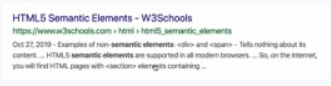
위와 같은 구글 검색 결과창을 마크업해보자.
우선, 마크업의 기본은 파트를 크게 나눠보는 것이다!
위 예제같은 경우에는 크게 세가지 파트로 나눌 수 있겠다.
1. 맨 윗줄 - <h1>태그
2. 초록색 글자 부분 - <a>태그
3. 나머지 부분 - <p>태그.
이때, h1태그를 클릭해도 링크로 이동하므로 h1태그에 a태그도 감싸줘야한다.
<h1> <a href="https://www.w3schools.com/html/html5_semantic_elements.asp"> HTML5 Semantic Elements - W3Schools </a> </h1> <a href="https://www.w3schools.com/html/html5_semantic_elements.asp"> https://www.w3schools.com › html › html5_semantic_elements </a> <p> Oct 27, 2019 - Examples of non-semantic elements: <div> and <span> - Tells nothing about its content. ... HTML5 semantic elements are supported in all modern browsers. ... So, on the Internet, you will find HTML pages with <section> elements containing ... </p>그런데 이때,
<p> 안의 내용은 우리가 보기에는
<div>와 <span> 그리고 <section>은 실제로 태그가 아니라 텍스트인데,
웹브라우저는 이를 태그로 인식해버린다.
따라서 이럴 때 우리는 웹브라우저가 헷갈리지 않도록
'escape code'을 사용해야한다. 이는 entity 라고도 한다.
https://www.freeformatter.com/html-entities.html
Complete list of HTML entities - FreeFormatter.com
HTML Entity List Complete list of HTML entities with their numbers and names. Also included is a full list of ASCII characters that can be represented in HTML (i.e. printable characters). ASCII Characters (Printable) Only printable characters are displayed
www.freeformatter.com
구글링하여 찾아보면, 다양한 escape code들이 있다.
우리가 주로 사용하는 것은
< < (= less than)
> > (= grater than)
& &
등이 있다.
따라서, <p>안의 내용을 escape code로 수정하면 다음과 같다.
<p> Oct 27, 2019 - Examples of non-semantic elements: <div> and <span> - Tells nothing about its content. ... HTML5 semantic elements are supported in all modern browsers. ... So, on the Internet, you will find HTML pages with <section> elements containing ... </p>다음과 같이 <를 < 로, >를 >로 변경하여 텍스트화 한 것을 알 수 있다.
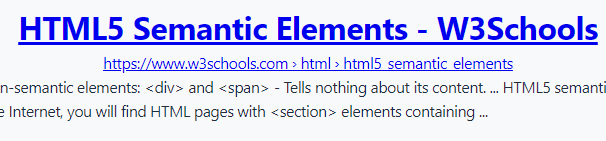
- 그외에도 달러($) 기호나 / ⓒ 기호의 경우에도 escape code를 이용하여 작성할 수 있다.
$ // $ © // ©
위와 같이 작성한 코드 전체를 디자인을 위해 div 태그로 감싸주고, class명을 부여해주자.
<div class="google-search-result-item"> <h1> <a href="https://www.w3schools.com/html/html5_semantic_elements.asp"> HTML5 Semantic Elements - W3Schools </a> </h1> <a href="https://www.w3schools.com/html/html5_semantic_elements.asp"> https://www.w3schools.com › html › html5_semantic_elements </a> <p> Oct 27, 2019 - Examples of non-<strong>semantic elements</strong>: <div> and <span> - Tells nothing about its content. ... <br/> HTML5 <strong>semantic elements</strong> are supported in all modern browsers. ... So, on the Internet, you will find HTML pages<br/> with <section> elements containing ... </p> </div>

class명 / element에 맞게 설정된 style.css가 적용된 최종 결과이다.
아래 포스팅을 통해 간단하게 style.css 코드를 리뷰해보았다.
* { margin: 0; box-sizing: border-box; } html { font-family: -apple-system, BlinkMacSystemFont, "Segoe UI", Roboto, Oxygen, Ubuntu, Cantarell, "Open Sans", "Helvetica Neue", sans-serif; font-size: 16px; line-height: 1.5; color: #1f2d3d; letter-spacing: -0.03em; } body { display: flex; flex-direction: column; justify-content: center; align-items: center; width: 100%; height: 100vh; margin: 0 auto; background-color: #f8f9fa; } body::after { content: "kimbug©"; display: block; margin-top: 50px; color: #1f2d3d; font-size: 12px; font-weight: 600; } .google-search-result-item { width: 100%; max-width: 640px; padding: 16px 20px; border-radius: 4px; background-color: #fff; } .google-search-result-item a { font-weight: 400; text-decoration: none; } .google-search-result-item h1 { margin-bottom: 0; font-size: 20px; line-height: 1.3; } .google-search-result-item h1 a { color: #1a0dab; } .google-search-result-item > a { margin-bottom: 4px; letter-spacing: 0.02em; font-size: 16px; line-height: 1.5; } .google-search-result-item > a { color: #006621; } .google-search-result-item p { font-size: 14px; line-height: 1.57; color: #545454; letter-spacing: -0.01em; } .google-search-result-item p strong { font-weight: 700; }
https://mywebproject.tistory.com/88
REFERENCE
GitHub - rohjs/bugless-101: 👾 김버그의 버그 없는 HTML & CSS 강의자료
👾 김버그의 버그 없는 HTML & CSS 강의자료. Contribute to rohjs/bugless-101 development by creating an account on GitHub.
github.com
'WEB STUDY > HTML,CSS' 카테고리의 다른 글
| HTML 훈련 - (4) Logo in Header (0) | 2021.10.22 |
|---|---|
| HTML 훈련 - (3) Feature Box (0) | 2021.10.20 |
| html) 가상 요소(Pseudo-element)와 가상클래스(Pseudo-class) (0) | 2021.10.19 |
| html) a href="#"의 용도 (0) | 2021.10.19 |
| HTML 훈련 - (1) Ad Banner (0) | 2021.10.18 |




