whatisthis?
html_pr08) style.css Code Review 본문
https://mywebproject.tistory.com/104
HTML 훈련 - (8) Receipt
REFERENCE (style.css) https://github.com/rohjs/bugless-101/blob/master/html-practice/07-instagram-user-profile/styles.css https://edu.goorm.io/learn/lecture/20583/%EA%B9%80%EB%B2%84%EA%B7%B8%EC%9D%..
mywebproject.tistory.com
@import url("https://fonts.googleapis.com/css?family=Nunito+Sans:400,600,700&display=swap");
* {
margin: 0;
box-sizing: border-box;
}
html {
font-family: "Nunito Sans", sans-serif;
font-size: 16px;
line-height: 1.5;
color: #1f2d3d;
}
body {
display: flex;
flex-direction: column;
justify-content: center;
align-items: center;
width: 100%;
height: 100vh;
margin: 0 auto;
background-color: #1f2d3d;
}
body::after {
content: "kimbug©";
display: block;
margin-top: 50px;
color: #fff;
font-size: 12px;
font-weight: 600;
}
body > h1 {
margin-bottom: 32px;
font-size: 20px;
line-height: 28px;
color: #fff;
}
body > h1 span {
display: block;
font-size: 14px;
font-weight: 400;
line-height: 20px;
opacity: 0.5;
}
body > h1 a {
color: #fff;
text-decoration: none;
}
body > h1,
.receipt {
width: 100%;
max-width: 320px;
}
.receipt {
display: flex;
flex-direction: column;
justify-content: center;
align-items: center;
padding: 48px 32px 32px;
border-radius: 12px;
background-color: #fff;
background-image: url("./assets/logo-mcdonalds.png");
background-repeat: no-repeat;
background-size: 40px auto;
background-position: 91% 28px;
}
.receipt > span {
order: 1;
display: block;
width: 100%;
margin-bottom: 20px;
font-size: 14px;
line-height: 20px;
font-weight: 600;
color: #80868e;
}
.receipt h2 {
order: 2;
margin-bottom: 24px;
font-size: 18px;
font-weight: 600;
line-height: 24px;
color: #333e47;
}
.receipt .barcode {
order: 3;
width: 120px;
margin-bottom: 32px;
}
.receipt img {
width: 100%;
height: auto;
}
.receipt > div {
order: 4;
}
.receipt dl {
width: 100%;
}
.receipt dl div,
.receipt dl:last-child {
display: flex;
justify-content: space-between;
margin-bottom: 4px;
font-size: 14px;
color: 333e47;
opacity: 0.8;
}
.receipt dl:last-child {
margin-bottom: 16px;
}
.receipt > div {
display: flex;
flex-direction: column-reverse;
width: 100%;
}
Analysis
* {
margin: 0;
box-sizing: border-box;
}
html {
font-family: "Nunito Sans", sans-serif;
font-size: 16px;
line-height: 1.5;
color: #1f2d3d;
}전체 기본 설정.
box-sizing
box-sizing은 요소의 너비와 높이를 계산하는 방법을 지정함. -> 보통은 border-box가 좋음
| content-box | 기본 CSS 박스 크기 결정법을 사용합니다. 요소의 너비를 100 픽셀로 설정하면 콘텐츠 영역이 100 픽셀 너비를 가지고, 테두리와 안쪽 여백은 이에 더해집니다. |
| border-box | 테두리와 안쪽 여백의 크기도 요소의 크기로 고려합니다. 너비를 100 픽셀로 설정하고 테두리와 안쪽 여백을 추가하면, 콘텐츠 영역이 줄어들어 총 너비 100 픽셀을 유지합니다. 대부분의 경우 이 편이 크기를 조절할 때 쉽습니다. |
+)
| html 선택자 | 태그(요소) 선택자. html 요소에만 스타일 적용. |
| * 선택자 (= asterisk) |
공통선택자. 모든 태그에 스타일 적용 - head, style, body, title, html 등 모두 다 선택. 공통선택자는 모든 요소 및 그 하위 요소를 선택하여 스타일 지정함. -> 클래스 / 아이디와 상관없이 모~든 요소. |
___
body {
display: flex;
flex-direction: column;
justify-content: center;
align-items: center;
width: 100%;
height: 100vh;
margin: 0 auto;
background-color: #1f2d3d;
}
body::after {
content: "kimbug©";
display: block;
margin-top: 50px;
color: #fff;
font-size: 12px;
font-weight: 600;
}
body 전체를 flex의 컨테이너로 지정하고,
flex-direction지정해줌.
flex에 관련된 내용은 아래에 포스팅하였다.
https://mywebproject.tistory.com/69
CSS3 - flex (positioning)
https://beautifulcss.com/archives/2812 Beautiful CSS » 포지셔닝 : Flexbox 이 게시물은 2020년 10월 25일 수정판입니다. Image from Introducing Flexbox Fridays 이야기에 앞서 Flexbox Layout은, 새롭게 CS..
mywebproject.tistory.com
-Flexbox로 레이아웃을 잡으면 모바일을 포함한 하이브리드 앱으로 만들때도 별도의 추가작업이 필요하지 않음.
Flexbox는, 유연한 요소(내용물)
그리고 그 요소를 담을 그릇으로 이루어짐.
1. 그릇에 해당하는 부모 요소(=컨테이너) 에 display: flex 를 입력해주어
flexbox임을 선언함.
2. 자식요소를 어떻게 배열할지 (방향성) flex-direction을 입력해줌.
3. 자식요소를 감싸주는 wrap의 여부를 flex-wrap으로. (아이템의 줄 넘김)
4. 아이템간의 여백 or 정렬을 설정해주는 jusify-content
5. 수직방향으로의 정렬을 설정해주는 align-items
** justify-content의 수직버전이라 생각하면 쉽다.
가상요소 after을 이용하여 content를 화면에 출력함.
가상요소와 가상클래스에 대한 내용은 아래 포스팅에 정리해두었음.
https://mywebproject.tistory.com/86
html) 가상 요소(Pseudo-element)와 가상클래스(Pseudo-class)
가상 요소(Pseudo-Element) 가상요소(Pseudo-Element)는, 가상클래스처럼 선택자(selector)에 추가되며, 존재하지 않는 요소를 존재하는 것처럼 부여하여 문서의 특정 부분 선택이 가능함. ::first-line 요소의
mywebproject.tistory.com
가상 요소(Pseudo-Element)
가상요소(Pseudo-Element)는, 가상클래스처럼 선택자(selector)에 추가되며,
존재하지 않는 요소를 존재하는 것처럼 부여하여 문서의 특정 부분 선택이 가능함.
| ::after | 요소의 컨텐츠 끝부분 |
___
body > h1 {
margin-bottom: 32px;
font-size: 20px;
line-height: 28px;
color: #fff;
}
body > h1 span {
display: block;
font-size: 14px;
font-weight: 400;
line-height: 20px;
opacity: 0.5;
}
body > h1 a {
color: #fff;
text-decoration: none;
}
body > h1,
.receipt {
width: 100%;
max-width: 320px;
}body의 하위 요소(>) 들을 선택자로 함.
| body > h1 { body태그를 바로 위 부모요소로 갖는 h1태그 |
| body > h1 span { body 태그를 바로 위 부모요소로 갖는 h1태그의 하위 span |
| body > h1 a { body 태그를 바로 위 부모요소로 갖는 h1태그의 하위 a |
| body > h1, .receipt { body 태그를 바로 위 부모요소로 갖는 h1태그 + receipt 클래스 (2개 이상 선택자는 ,로 구분함) |
- 공백으로 구분하여 사용시
뒤에 나온 선택자가 하위 개체로 지정됨.
https://mywebproject.tistory.com/106
CSS) 다중 선택자 (Selector) - 선택자가 여러개일 경우
1. 여러 요소를 동시에 선택 .class1, .class2, .class3 각 선택자마다 쉼표(,)로 구분할 경우 각각의 항목을 OR로 적용함. 즉, class1, class2, class3 모두에 스타일이 적용됨. .class1 .class2 .class3 쉼표 없..
mywebproject.tistory.com
CSS의 다중 선택자에 대해서 정리하여 위에 포스팅하였다.
REF : https://www.w3schools.com/cssref/css_selectors.asp
___
.receipt {
display: flex;
flex-direction: column;
justify-content: center;
align-items: center;
padding: 48px 32px 32px;
border-radius: 12px;
background-color: #fff;
background-image: url("./assets/logo-mcdonalds.png");
background-repeat: no-repeat;
background-size: 40px auto;
background-position: 91% 28px;
}
.receipt > span {
order: 1;
display: block;
width: 100%;
margin-bottom: 20px;
font-size: 14px;
line-height: 20px;
font-weight: 600;
color: #80868e;
}
.receipt h2 {
order: 2;
margin-bottom: 24px;
font-size: 18px;
font-weight: 600;
line-height: 24px;
color: #333e47;
}
.receipt .barcode {
order: 3;
width: 120px;
margin-bottom: 32px;
}
.receipt img {
width: 100%;
height: auto;
}
.receipt > div {
order: 4;
}
.receipt dl {
width: 100%;
}
.receipt dl div,
.receipt dl:last-child {
display: flex;
justify-content: space-between;
margin-bottom: 4px;
font-size: 14px;
color: 333e47;
opacity: 0.8;
}
.receipt dl:last-child {
margin-bottom: 16px;
}
.receipt > div {
display: flex;
flex-direction: column-reverse;
width: 100%;
}가상 클래스
선택한 요소가 특별한 상태여야 만족할 수 있음.
대표적인 가상 클래스 예.
| :link | 방문 안한 링크 |
| :visited | 방문한 링크 |
| :active | 링크 누를때 |
| :hover | 링크에 마우스 올릴때 |
| :focus | 요소가 포커스될때 (키보드 or 문자입력양식) |
| :first-child | 요소의 첫번째 자식요소 |
| :first-line | 블록 요소 문단의 첫번째 줄 |
| :first-letter | 블록 요소 첫줄에 첫번째 문자 |
| :before | 요소 내용 앞에 추가할 태그 지정 (content 속성 필요) |
| :after | 요소 내용 뒤에 추가할 태그 지정 (content 속성 필요) |
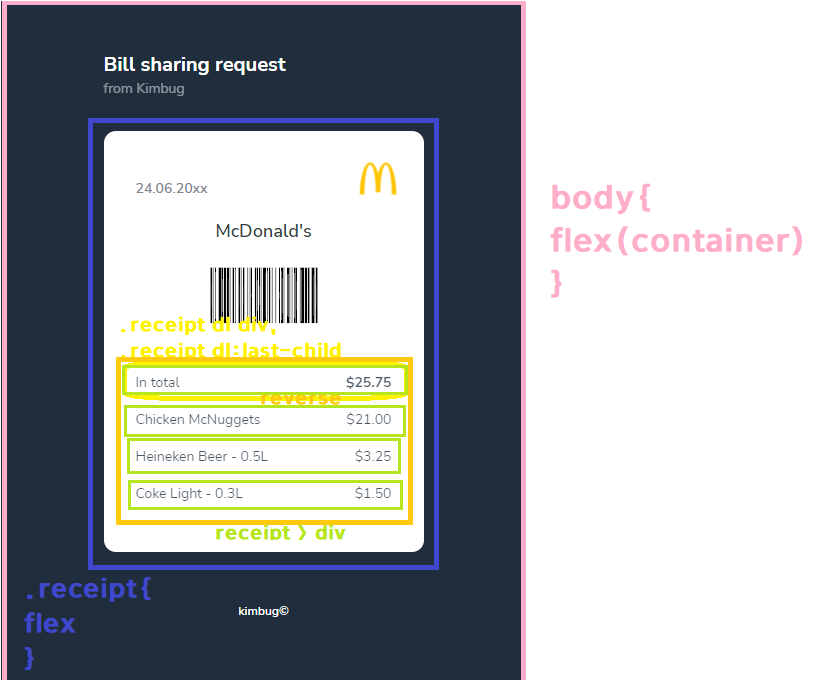
간략한 flex 구조 정리.
body > .receipt > .receipt dl div

REFERENCE (style.css)
https://github.com/rohjs/bugless-101/tree/master/html-practice/08-receipt
김버그의 HTML&CSS는 재밌다 - 구름EDU
HTML&CSS를 한번에! 탄탄한 개념이해부터 실습까지 한 강의로 끝내기, 실무 가능한 실력으로 😎
edu.goorm.io
'PRACTICE > REVERSE-ENGINEERING' 카테고리의 다른 글
| html_pr09) app.js Code Review (0) | 2021.11.04 |
|---|---|
| html_pr09) style.css Code Review (0) | 2021.11.04 |
| html_pr07) style.css Code Review (0) | 2021.11.04 |
| html_pr06) style.css Code Review (0) | 2021.10.25 |
| html_pr05) style.css Code Review (0) | 2021.10.23 |




